Sharing
You can send you files through email, or you can transfer them to or from your desktop using a web browser like Safari, Firefox, or Internet Explorer.
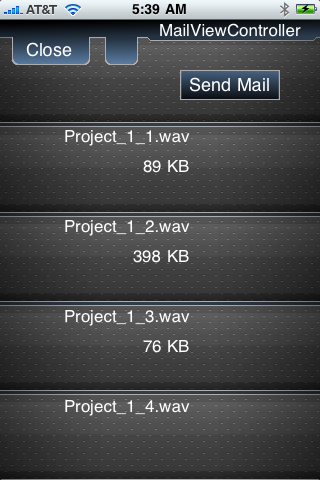 Email
Email
Sending files through email is the most convenient way to get files off your phone. When you email a project all of the associated files are attached to the email - including the rhythm track (it is attached as a MIDI file).
Sadly, very large files will sometimes fail to attach to the email. Your only choice is to try to shrink the size of the track through the conversion utility, or wait and transfer it through the browser.
Browser
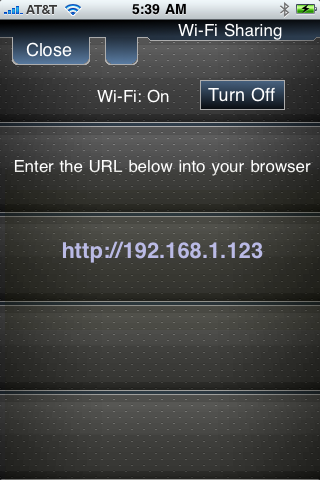 The browser is the most powerful way to transfer files. There is no size limitation, and you can transfer files in either direction.
The browser is the most powerful way to transfer files. There is no size limitation, and you can transfer files in either direction.
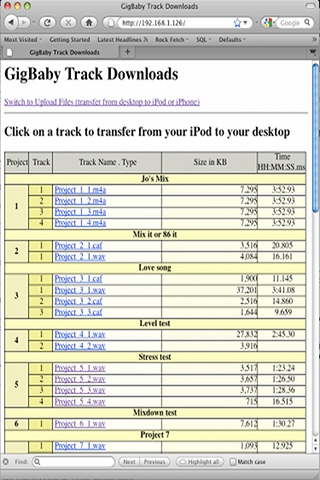 When you turn Wi-Fi sharing on, the app will show you a URL (or maybe several). The URL will probably be something like the one in the image. Type this URL into the address bar of your favorite web browser and hit enter. Your project list should appear. You can play the files directly from this list, or you can right-click and download the files.
When you turn Wi-Fi sharing on, the app will show you a URL (or maybe several). The URL will probably be something like the one in the image. Type this URL into the address bar of your favorite web browser and hit enter. Your project list should appear. You can play the files directly from this list, or you can right-click and download the files.
Uploading files
Click on the link to upload files and you will see a new view appear in your browser. From this view you can transfer files from your desktop directly to your phone. You can choose the project and track number to import the files. The application can play back files with the following extensions: wav, mp3, m4a, caf, aif or aifc.
You can transfer mp3 or m4a songs directly from your laptop's or desktop's iTunes library (or whatever music library you have). Then you can add your own tracks and create a new cover mix.
If someone sends you tracks through email you can use the browser to load them into the app to play with or mix down.